Last week, I tried using Griffon to help investigate the possibility of creating a Java Web Start application. Everything went smoothly with the exception of some trouble I had signing the application for the "production" environment. To help those in a similar situation, I'll summarize the steps I needed to get things singed below signed below.
Note:I used this thread on Markmail to and the Griffon Quick Start guide to help me out.
I created my application as the guide suggests with:
$ griffon create-app DemoConsole
Now the guide offers some suggestions for making the resulting application more useful, but here I'm just going to do the bare minimum I know to get the application deployed.
Next, in order to sign the jars in the application for production use, we need to create a keystore:
$ keytool -genkey -alias GriffonKey
Enter keystore password:
Re-enter new password:
What is your first and last name?
[Unknown]: John Prystash
...
Enter key password for <GriffonKey>
(RETURN if same as keystore password):
I used prystasj for both the keystore and key password, this being information we'll need to know later. The resulting keystore file was created at: /home/prystasj/.keystore
The signing and key information is determined from the file griffon-app/conf/BuildConfig.groovy. Below is the relevant file information in its original form:
// key signing information
environments {
//...
production {
signingkey {
params {
sigfile = 'GRIFFON'
keystore = 'CHANGE ME'
alias = 'CHANGE ME'
// NOTE: for production keys it is more secure to rely on key prompting
// no value means we will prompt //storepass = 'BadStorePassword'
// no value means we will prompt //keypass = 'BadKeyPassword'
lazy = false // sign, regardless of existing signatures
}
}
griffon {
jars {
sign = true
pack = true
destDir = "${basedir}/staging"
}
webstart {
codebase = 'CHANGE ME'
}
}
}
}
We'll need to point the production configuration at the keystore we created earlier and set the alias to GriffonKey. We'll also add the password we gave to the keytool program, which is prystasj in both cases. Finally, we'll be publishing the app to a webserver, whose location we set in the codebase property:
// key signing information
environments {
//...
production {
signingkey {
params {
sigfile = 'GRIFFON'
keystore = '/home/prystasj/.keystore'
alias = 'GriffonKey'
storepass = 'prystasj'
keypass = 'prystasj'
lazy = false // sign, regardless of existing signatures
}
}
griffon {
jars {
sign = true
pack = true
destDir = "${basedir}/staging"
}
webstart {
codebase = 'http://myhost.org/prystasj/democonsole/'
}
}
}
}
Now we can build the app with:
$ griffon prod package webstart
The result is a zip file at dist/webstart. Taking this zip we can unpack on the webserver at the location we set in the codebase property.
Next, we can download the application and run it from: http://myhost.org/prystasj/democonsole/application.jnlp.
Hope this helps anyone else looking to get a Griffon application signed.
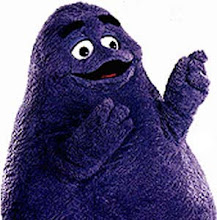
Thank you for sharing this useful story.I think your shared information is helpful to me and who are want update their knowledge, who want to started their career with Oracle ADF Online Training.
ReplyDeleteOracle Fusion HCM Training